For New NT Members - How to Resize Pictures in Comment Windows

I have noticed that some folks have a problem with their pictures/memes/images fitting properly within the comment windows. Some are too far off to the right of the window and often cuts off part of the image.
I have found a way to adjust the images to fit within the parameters of the comment window very quickly and easily. The steps below should work most of the time. And if not, let me know and I'll help you figure out now to adjust them.
1. Click on the icon next to the smiley face on the bar at the top of the comment window to open the image loader.
2. Select Upload an Image
3. In the Size dropdown list select 350px - Larger
4. Next, select 'Normal' in the Position dropdown window. This will allow you to add text or another picture below the first one if preferred.
5.Under Image click on Select and Image to upload
6. Navigate to the folder on your computer where the image you want to upload is located and click on it to load it into the comment window
7. Only part of the image will be visible at first, so click on the image to make it fill the window
8. If the image is too big for the window and extends off the right side, click on the image to select it.
9. You will see a small square on each corner and in the middle of each side.
10. Put cursor on the square to show a double ended arrow
11. Press down on the arrow and drag it toward the center of the image until it fits in the window properly.
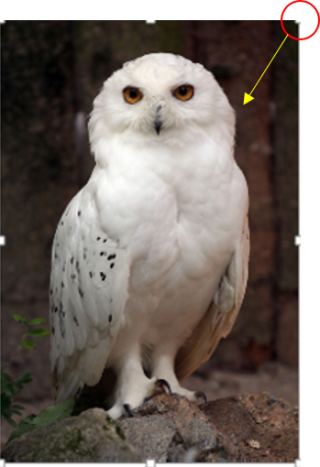
Continue to drag the arrow to the center until it is the right size to fit in the window.
12. If the image is too small to fill the window, follow step 10, but, drag the arrow in the upward direction until the image fills the window as large as you wish.
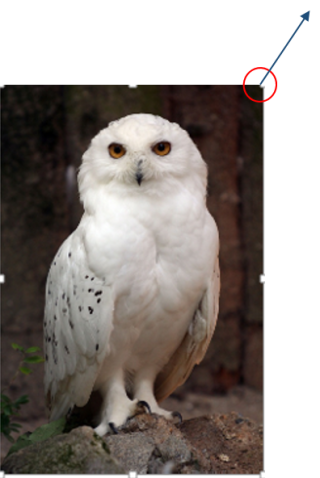
These steps should help you get your images resized to fit in the comment window without a lot of fuss. If you need help, just let us know.
I hope this helps.

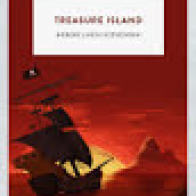
Thanks Raven for posting this article. I am sure it will be very helpful. You and Dowser are my techy girls and I love techy girls (that's the science teacher in me)!
You are more than welcome, Perrie. We all know that learning a new format is confusing at first, but, those of us who are now familiar with the new NT format can help out the new comers as best we can. I know it took me a while to figure out how to resize the pictures, and hope that it will help not only the new members, but, current members who would like to learn how as well.
btw....I like being a "techy girl"....what fun! (big grin)
There was one thing that you left out Raven.
3. In the Size dropdown list select 350px - Larger
4. Under Image click on Select and Image to upload
Immediately between these two steps, you should go to the box that is default set at "Float Left" and change that setting to "Normal". If you don't do that, it is very difficult to place more text (or another picture) below the first one.
Thank you so much for finding my missed step, TTGA. I will add that step in right away. It will help make things easier with the text. It is sometimes a bit hard to think of all the steps when putting it together.
I truly appreciate your help in mentioning this. (smile)
This is great! I know it will help people! Bravo!!!!
Thank you, Dowser. I do hope it will help the new members with learning how to use the many new features there are here on NT.
You beat me to it. I went for my morning walk and found out you did it. Happy you did. Now the one thing that members will find out is that if they move the little square to make the pictiure fit the window, it will probably be too big and run off the right side. They need to leave a fair size margin on the right side before they press the "post" button. With experimenting a few times everyone should get it right.
Indeed, it will take some practice and experimenting like we have had to do when the new NT format was put into use. But, it will be a basis for them to start with, and then work out the fine tuning.
And I am still looking forward to your article on how to insert pictures that you posted in the other group. That will be a great help to the new members as well.
So get a Buzz on and get that one posted soon. (big grin)
Thanks for posting this Raven-Wing!
Very helpful!
You're very welcome, Krishna. I am happy that you found it helpful. (smile)