Repost: How To Resize An Image To Fit A Comment Window

I have noticed that some folks have a problem with their pictures/memes/images fitting properly within the comment windows. Some are too far off to the right of the window and often cuts off part of the image.
I have found a way to adjust the images to fit within the parameters of the comment window very quickly and easily. The steps below should work most of the time. And if not, let me know and I'll help you figure out now to adjust them.
1. Click on the icon next to the smiley face on the bar at the top of the comment window to open the image loader.
2. Select Upload an Image
3. In the Size dropdown list select 350px - Larger
4. Next, select 'Normal' in the Position dropdown window. This will allow you to add text or another picture below the first one if preferred.
5.Under Image click on Select and Image to upload
6. Navigate to the folder on your computer where the image you want to upload is located and click on it to load it into the comment window
7. Only part of the image will be visible at first, so click on the image to make it fill the window
8. If the image is too big for the window and extends off the right side, click on the image to select it.
9. You will see a small square on each corner and in the middle of each side.
10. Put cursor on the square to show a double ended arrow
11. Press down on the arrow and drag it toward the center of the image until it fits in the window properly.
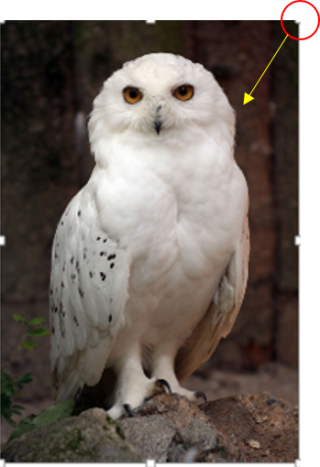
Continue to drag the arrow to the center until it is the right size to fit in the window
12. If the image is too small to fill the window, follow step 9, but, drag the arrow in the upward direction until the image fills the window as large as you wish.
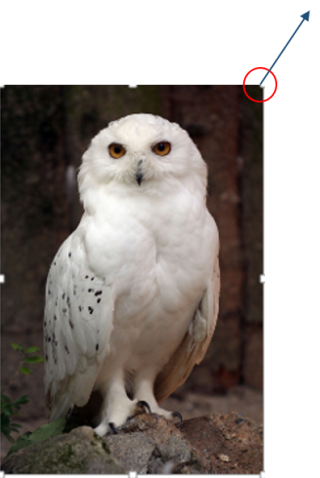
These steps should help you get your images resized to fit in the comment window without a lot of fuss. If you need help, just let us know.
I hope this helps.



If you have any questions regarding the steps above please post them here so others can benefit as well.
Thank you.
Thanks. I Have problems when setting up a seed. I put in the picture and the test wants to wrap it .. I tried moving lines down then putting in the text and when posted it still wants to wrap up next to the picture. I seem to have to play wth it forever to get it looking OK after is posted (using the update as a edit feature.)
I'll look for that "Normal" tab in setting up the seed next time to see if its there as well... thanks
Hi steve,
The Normal will be in the 'Position' tab dropdown. Click on the down arrow in the 'Position' tab to the right of the Size tab and normal should be at the top of the list.
Super helpful article Raven. Thanks for taking the time getting this excellent presentation done.
You're very welcome, Perrie. It is the least I can do to try and help those who are new to the functions and features here on NT to make their efforts a little easier. (smile)
The best way to view this is to click on full screen at the bottom of the video. Sorry the is no audio with this video. When you want to make the picture bigger or smaller, you need left click and hold to pull outward on the picture to make it bigger and push toward the center to make it smaller. If you have downloaded a picture it is best to use 800. If you use a small number it will come out the size of an avatar and if you make it much bigger it will be blurry, so use 800 for size. before you choose what you want to upload. The little squares around the corners are what you pull or push after left clicking and holding. Clicking inside the picture puts the little squares on each corner and clicking outside the picture get rid of them.
At the bottom when you see the slides, it means your picture is too big for the space you have to put it in and you need to make it smaller. Usually anything under 600 will fit without a problem. When you grab a corner you'll see a number, make it 600 or less.
Nicely done, Six. (smile)
Thank you Raven. Could be better. LOL
The main thing is to click on full screen at the bottom of the video and then when it is finished, click on "ESC" to make the screen go back to normal. You always see things when you look at what you've done and think how it could have been better, but with your excellent explanation and this hopefully it will be helpful to those who would like a little help.
I have one about putting an article up as well, I almost forgot.
It will probably take a little time for this one to process. If it works when you look at this comment, it has already processed onto the site, but for anyone who may looks right after I post it and it doesn't work, it will in a few minutes.
Seeding an article: As before it is best to click at the bottom of the video to view full screen and don't forget to click "Esc" when it is finished. Looking at the video will make you think you're on the site instead of a video. Confusing for small brains like mine. When my cursor goes to the bottom and you can't see it, that is when I'm opening another window where the article I want to see will be. I click on it, highlight what I want by holding the left button on the mouse down and dragging it across what I want to copy. Then I right click and choose copy. I know this may seem elementary to some of you, but some of us may not know this and it may the only thing that keeps us from believing we can do things on the computer we see others doing.
Hope it is beneficial to someone.
Seeding an article:
Very helpful information, Six, thank you for adding these instruction videos. Often a picture can say a thousand words. I truly appreciate your extra help with letting the new, and old, Members know how to use the great features here on NT.
I have found that, at least on my end, the number of very large images posted in an article can slow down the time it takes for the system to sorting process in finding the specific comments I am trying to find. So sometimes size does matter. And a smaller image can speak just as loudly as a huge one without slowing the sorting process. However, if the image is very small and hard to figure out, it can lose its purpose. So size really can matter.
Your video on how to post a Discussion or article is very helpful, and, hopefully, it will encourage those who are unsure how to do so will be more confident in posting their own seed/article/Discussion.
Again, thank you for you for taking the time to add such helpful information here to help other Members. (smile)
Thank you for adding the visual of the video, Six. That helps explain it very well too. (smile)
Thank you Raven. Have a great day when it gets here!!! LOL
I thought about how I said that. Believe me, I was only joking about my brain, but I do know sometimes a person doesn't have the confidence to do something, has nothing to do with small brain, but something that is very simple may be the only thing standing between being able to do what others are doing and not. Kind of like dancing in high school. Not enough confidence to even try, but once tried, they can't get you off the dance floor. LOL
As for your comment regarding your brain being 'small', it is anything but small. I find that often those who think that they have nothing of value to add to something due to lack of self-confidence are those who can make a great contribution if they just trust in themselves. Once they find the courage to "test the waters" they often find a side of themselves they did not really think existed and which opens the doors to more self-confidence many other endeavors.