Strange New Worlds Watch Party! Thursday, May 5th



Star Trek: Strange New Worlds
Premiere Watch Party!
*****
WHERE:
The Strange New Worlds Watch Party chatroom,
here on NT (see how-to guide below)
WHEN:
Thursday, May 5th
10 Eastern 9 Central
8 Mountain 7 Pacific
(PM of course)
WHAT YOU NEED:
Access to the Paramount+ streaming service,
with or without commercials (either will work)
*****
The following is important — PLEASE READ:
Come several minutes early to adjust the chat window to your liking, and to get the show loaded up and paused on your TV at the very beginning (past any previews and the Paramount logo thing that likes to load first).
I'll have the room open and listed in the chatroom lobby about a half-hour before we start – plenty of time for people to show up and get ready.
I'll start a countdown about 15 minutes out, ending with separate posts a second or so apart saying 3... 2... 1... PLAY! Don't start on 1, wait for me to say PLAY!
Don't skip the opening title sequence if the option comes up.
Keep your remote handy, because you'll need to hit pause a few times during the show. Some people have Paramount+ with ads, and Sandy (being one of them) will let those of us who don't have ads know when to hit pause. This is how we'll stay in sync with each other. It might sound like a bit of hassle, but it isn't bad at all. A few of us tried it during last week's Picard episode and it worked surprisingly well. Just keep an eye out for Sandy saying "Pause" (all chat posts make a sound to alert you).
Even if you don't have commercials, you've probably noticed cuts to a black screen every now and then during other shows you've watched. That's where they stick the commercials for people who have them. If Sandy says pause but your scene hasn't quite ended yet, give it a second or two for the black screen to show up and then hit pause. That's what I did on our trial run, then I just waited for her to say "Go" again. It kept us synced up pretty well (we all started the next scene at the same time again). You kind of get a feel for it. You'll see.
And most importantly, just have fun!
(If the instructions for how we'll stay synced with each other are confusing or explained poorly, please feel free to ask questions in the comments below.)
*****
A quick user guide for the chatroom feature
(reposted from the other article for convenience)
Hit "Chat Now" in the bottom-right of your screen and select the chatroom option in the menu at the top of the pop-up.
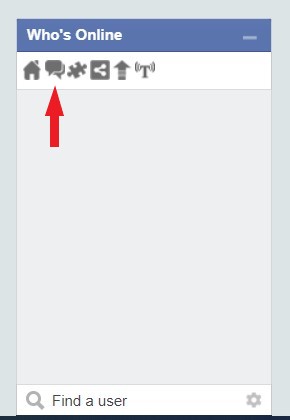
The chatroom lobby appears, where you can select the room (left arrow) and also pop the chat screen out into its own window (right arrow). Once it's popped out you can close everything else on your computer if you want, including NewsTalkers, and then maximize the chat window to full-screen.
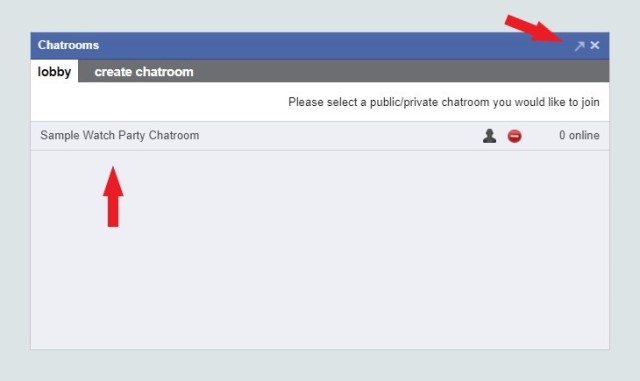
Below is a screenshot of how it looks popped out and maximized on my screen. The text is far too small for me, so I right-clicked on the bar at the top of the page and used the zoom function to fix it. You can also just hit Ctrl+ and Ctrl- on windows keyboards.
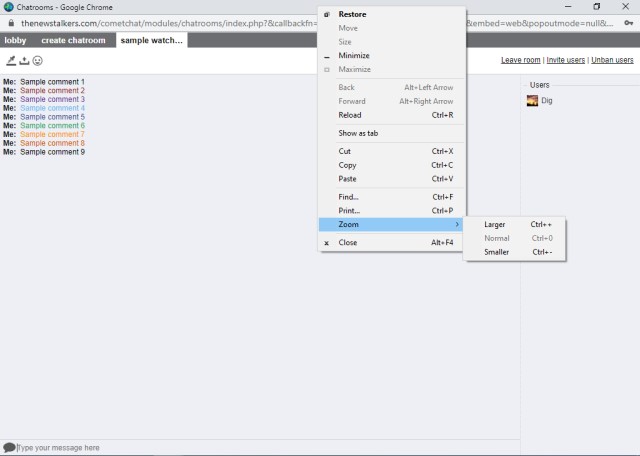
Below is how it looks when zoomed to 200% on my screen. A user list on the right shows who's currently in the room, and everyone's comments are displayed in descending order on the left. The sample text I've added is large and easy to read at this zoom level (at least to me), which is exactly what you want for following live running commentary while also watching TV. The black arrow at the bottom shows where to enter comments, and the red arrow at the top shows where to change your font color (the little eyedropper), which makes distinguishing between different user comments much easier.
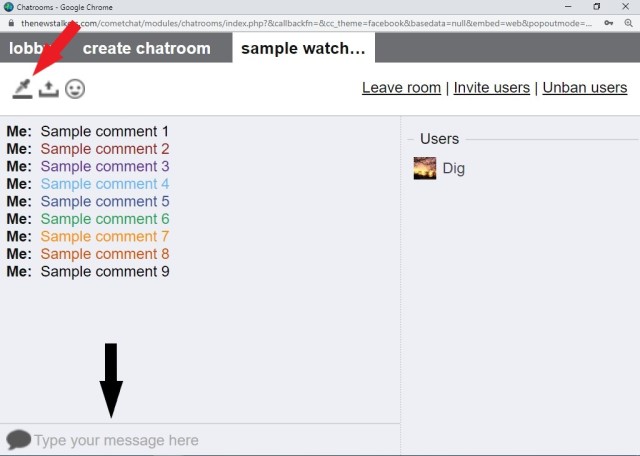
There's a whole slew of emoticons available under the smiley button.
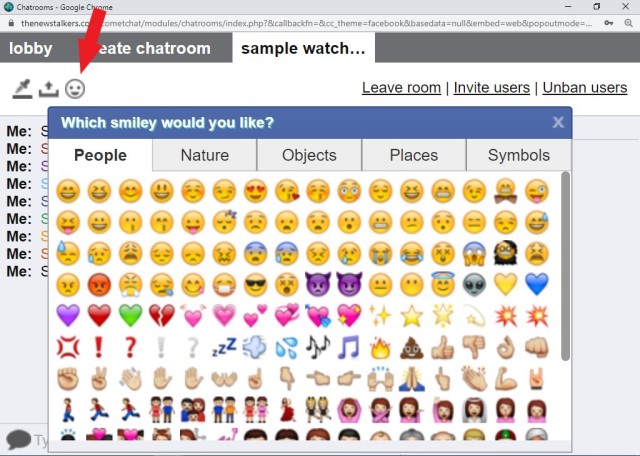
Images can even be uploaded from your computer. In the screenshot below I've posted a pic of some M&M characters watching a movie as an example.
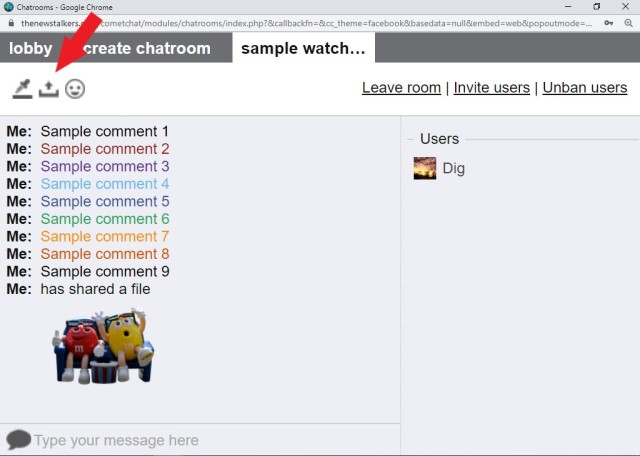
And one last thing... The chat screen will alert you with a little sound whenever someone comments, so make sure your volume isn't muted. If you're like me, then you'll definitely need that while watching TV at the same time.



Everyone who can stream the show is invited!
Be there or be a regular quadrilateral!
Nerd
lol
It's almost time!
Pajamas, popcorn, and I'm all set.
Looking forward to the big show!
I'm excited.
Interesting first episode. No spoilers but this appears it's gonna be a fun show to watch. Enjoy everybody..
The room is up and open!