Tig's Excellent Guide to the Tracker
Category: Meta for use by Perrie RA and moderators. Member meta goes into the group Metafied found on top tab
Via: perrie-halpern • 3 years ago • 1 commentsBy: Tig

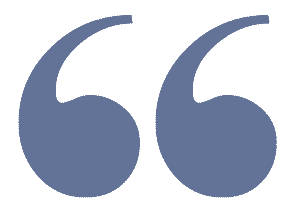
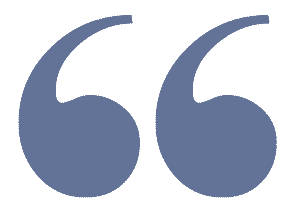
Guide to the Tracker
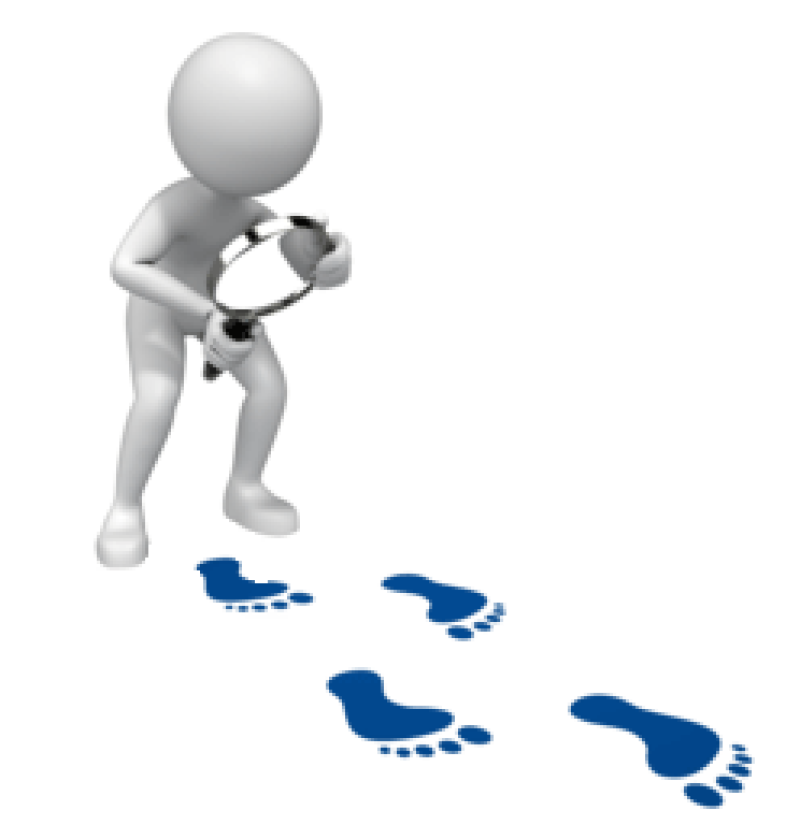
What is a Tracker?
A tracker is a mechanism built within a discussion forum that tracks comment activity and presents a custom record of this tracking for each user. The tracker is based on the idea that each user wants to follow activity on one or more articles (a discussion or a blog).
With a tracker, a user can quickly identify the new comments across all articles the user is following.
Following Articles
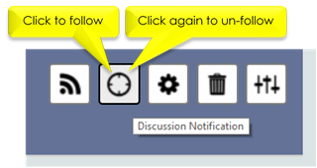
To track, a user must first register interest in an article (a discussion or a blog). This is called ' following' the article. For discussions (not blogs) one can explicitly register interest by clicking the Discussion Notification button in the upper right corner of a discussion. This tells the system that you are interested in being notified of comment activity in this discussion. This button is a toggle, so if you click again, you will un-follow.
Another way to follow an article is to enter a comment. The system will automatically recognize you as following the article.
Once you are following an article (either implicitly or explicitly) every new comment made on the article by other users will be tracked for you.
Tracker Page
The new menu item (to the right of home) is labeled Trackers . If you go to the tracker page you will find two columns: Current and History . The Current column holds the actively tracked comments. This is what we commonly label 'the tracker'. The History column also is doing a form of tracking, but in this case it is tracking the history of discussions and comments.
The tracker (Current column) makes it easy to jump back into articles and pick up where you left off without missing any of the activity. The lists in the History column are good for finding items you have already visited.
Our focus for the balance of this document is on the tracker-proper - the Current column.
Tracking Comments in Articles
The tracker column looks like this:
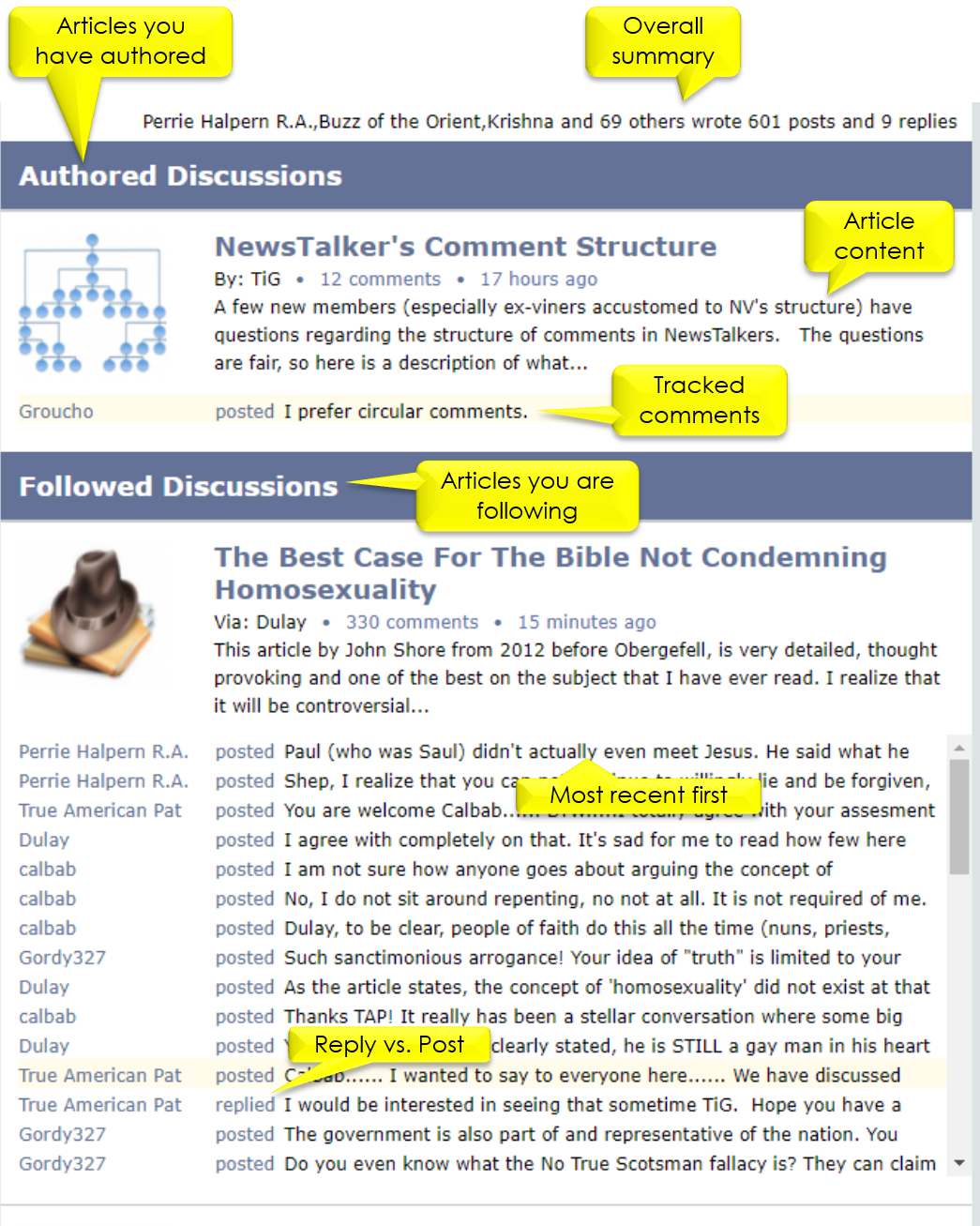
The tracker organizes recent comments by article with the most recent comments appearing first. Further, it organizes the articles into two categories: Authored Discussions and Followed Discussions .
Authored articles (discussions or blogs) are those you either authored or seeded into NT. In both cases, you are considered the NT author. Followed articles are those you did not author but are tracking (following).
Each article profiles information for you to recognize the subject matter. The comments you are tracking are listed below the article profile. You can click on the article to go directly to its content (if you wish to re-read). You can also click on a listed comment to navigate directly to that comment in the article.
The tracker will provide the tracked comments for an article in a scrollable list. Each tracked comment shows the comment author, action (' posted ' or ' replied ') and a sense of the content. The term 'replied' is used when the comment is directly replying to a comment you made.
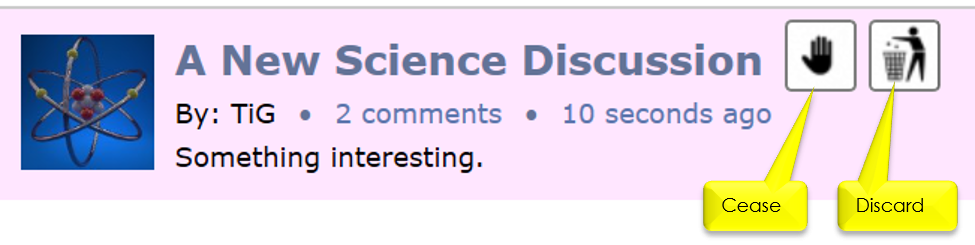
Cease and Discard
Each article in the tracker provides two buttons: Cease and Discard . These buttons manage your personal tracking for the article. Clicking Cease will remove all comment tracks for the article and un-follow the article. When you have lost interest in an article, click Cease . (You can always follow the article again if you later change your mind - just go back and enter a comment.)
Discard , in contrast, simply forgets your current tracked comments. You are still following the article, so any new activity on the article will be tracked.
Tracked comments are controlled by the user. They will stay on your tracker until you discard them, cease tracking or explicitly un-follow the article. You can explore one article (even in part), return to the tracker and explore comments in another article and then return to the first article. Your tracked comments will stick around until you are done with them.
Using the Tracker
The value of a populated tracker is that it serves as the master index into comments you are most likely interested in reading. When you click on a tracked comment, the system will bring up the article and position you directly to the comment. It will also automatically bring in the Navigator tool.
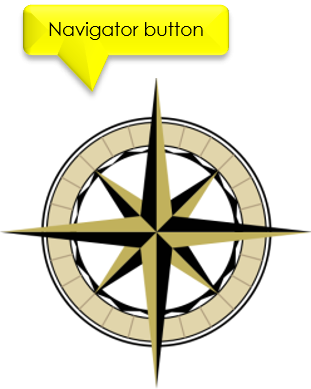
Navigator
A tracked article looks the same as any other article except for a few features. First, every tracked comment will highlight the avatar of its author. In result, you could manually scroll down the comment list looking for highlighted comments.
Another option is to use the Navigator. The Navigator is controlled by the Navigator button (on the right). This button has two parts. The top part navigates up (previous) and the bottom part navigates down (next). If you press the control key ( CTRL ) while clicking the Navigator, it will navigate to the first (top part) or last (bottom part) tracked comment. If you have scrolled and simply want to return to the current tracked comment, press the SHIFT key while clicking the Navigator.
There will always be a current comment. The current comment is the last one the navigator took you to. (By default, this is the first tracked comment in the article.) This means that you can scroll up and down the list of comments without losing your place. The Navigator will always remember the current tracked comment.
When you click on the Navigator to navigate to a comment, the target comment will be highlighted in its entirety.
The Navigator will stop when it runs out of comments. When this happens, the Navigator will show gray for the direction that is exhausted. This is simply a visual clue that there are no more tracked comments to be found.
Summary
The tracker consists of three parts: Following , Tracking and Navigation . One follows an article by explicitly clicking the Discussion Notify button on a discussion or by simply entering a comment. Tracked comments will be marshaled by the system and presented to you in the Current column under the Trackers menu item. This is where you manage tracked comments ( cease and discard ) and how you go to the comments (and articles) of interest.
Once in a tracked article, the Navigator will provide highlights and custom navigation to help you focus on the tracked comments.
Appendix: How to Start Using the Tracker
If you would like to cut to the chase and just see the basics in action, then do this:
- Go to an article of interest (a discussion, group discussion or blog).
- Enter a comment. (You are now officially tracking the article.)
- B E P A T I E N T Nothing will happen until someone else enters a new comment on your article of interest.
- When someone enters a comment you will see it (and the article) on your Tracker page.
(Menu item 'Trackers'). - Note that none of your comments are ever tracked; only comments by others.
(You can see your own comments in History.) - Find a desired tracked comment and click on it.
- You will be taken to that comment in the article.
- Each new comment in the article will have a highlight around its avatar to show it is new.
Addendum
The underlying technology on which NT is based (the platform) has a paging system for load performance. This system speeds up page loads by not loading all of the comments in an article. (This reduces the load on the browser.) You will notice on longer articles that a 'Load More Comments' message will appear at the bottom of the comments list. This feature is very helpful when articles get long, but it comes with a price. If one directly navigates to a particular comment outside of an article, the browser might not have that particular comment loaded. What will happen is that the article will be brought up but no scrolling will take place to position you to the desired comment.
This means that if you click from the home page, the tracker or any other source will (on larger articles) sometimes fail to take you to the desired comment. It will also happen if you paste in a URL with a comment directive (a '#' symbol followed by a comment id number) in the browser address bar and hit enter. In short, every request to go directly to a comment has the chance to face this situation.
Since this a well known behavior for some time, the tracker was developed with a special feature built-in to mitigate this, to a degree . First, the tracker will (silently) request a page load when a comment is not available. This, depending upon server timings, will often do the trick. If not, the navigator (the compass icon) has a hidden feature. Even if it is dark, you can click on the navigator and it will request the platform to do a page load. So if the browser does not position you to the desired comment, click on the navigator. As soon as the comment is loaded (it may take a few clicks - wait a few seconds between each click) the browser will scroll to it.
Because of the nature of the platform there is not much else that can be done by the tracker itself. The real solution is for NT to create its own paging system, but that would be down the road given more pressing priorities.

 Article is LOCKED by moderator [Perrie Halpern R.A.]
Article is LOCKED by moderator [Perrie Halpern R.A.]
Who is online
59 visitors

This is Tig's excellent guide to the tracker. Please read it if you are new to using it.