
How To Post Non-YouTube Videos

Download Video to your Computer hard drive
In NT, go to your own Member name at the right of the top of the page to open your own Home page
Click on Video on the tab bar
Then click on the + icon to the far right on the blue VIDEO bar to open the window to create the video
Give the Video a name on the Name bar
If you want to create an album of videos, then give the Album a name

Then next to the Video file name click on Upload a New Video

When the Video link is loaded, click on the Create tab at the bottom to create the video.

Then navigate to the folder where you have your video and select the video you want to post
NOTE : the video extensions must be such as .wmv, mpg, etc. so that it will be accepted. If it is not, there will be a list of sample video extensions that it will accept
Once you have posted the video, it may take a few minutes for it to show up in the comment window, depending on your upload speed with your Internet provider.
After a few minutes go to the comment window where you want to post the video and click on the Media icon next to the Smiley icon to open the Media window.
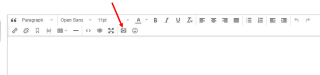
Then select Video on the top bar.

Once it opens you should see your video listed there with your name. If not, check back in a few minutes to see if your video is there yet, as it may take several minutes to show up.
When you see your video listed there with your name, click on the Embed This Media tab to the right of your video and name to embed the video in the comment window. You will see only the link to the video and not the video itself at this point.
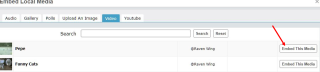
You will see only the link to the video and not the video itself at this point.
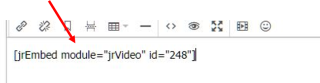
Then Post your comment and the video should appear.
I hope this helps.

I hope that this step-by-step instruction will help those who wish to post Videos other than YouTubes. As this is my first time using this feature a big 'Thank You' to Perrie for her assistance.
If you have any problems or need further help, please let me know.
I hope this helps.
Nicely done!
Thanks TiG. I hope it will help others here on NT who want to share their videos that are not YouTubes. Hopefully, this will open another feature for them to do that.
Great job Raven! This one is a keeper!
Thank you, Perrie. (smile)
Great. Recently I have wondered how to do this.
Know I know!
Hope you will enjoy posting your own videos now. (smile)
Thank you Raven Wing.
I am trying. Now it says video is processing. For about ten minutes.
Ender.....right now go to the comment window where you want to post your Video, follow the steps above for this. Then click on the Media icon next to the Smiley icon to open that section. Then click on the Video tab on the top bar. You will now see your video 'Fireworks' listed there, it's already up there and I see it listed now. Then click on the Embed This Media tab on the far right side from your Video to insert the Video. At first you will only see the information related to your video. Then click on the post tab at the bottom of the comment widow and your video should show up there. Just follow the steps posted above to do all of that. See if that works.
If you need help just let me know. You can send me a Private Note or get me on Chat.
It worked. It took a couple of minutes for it to show. Check it out. I started a discussion.
Great! Good job! I will check it out.
Perfect Raven!!!
Here's a little visual, not nearly as well done as Raven's, but you can see probably the most common way to copy and post a video that is already on your computer.
The most important thing to remember with this video you're about to view is to make it full screen '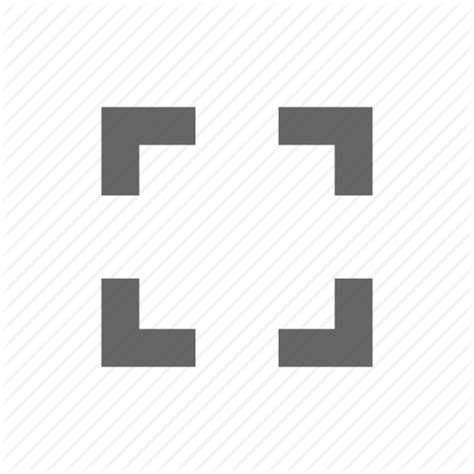 in the bottom right side of the video as soon as it starts playing and then pushing 'Esc' on your keypad when it ends to get you back to this comment.
in the bottom right side of the video as soon as it starts playing and then pushing 'Esc' on your keypad when it ends to get you back to this comment.
If you see my cursor go to the left top out of view, I'm refreshing the screen. This tells me when the video has finished processing. Until it has finished processing it will be a hat and once it is ready to post it will show a picture of the video. If you see my cursor going out of view on the bottom I'm opening a different window. This video starts in the article and comment where it is going and then I switch to my homepage and choose video.
Don't forget to view the video full screen and esc out of it once it is finished.
I tried to figure a way to just use one screen open, but it is better to have two screens open in NT to do this, one where the video is going to end up, like here in this case and another screen open on your homepage to do all the work. So click on the video below now and make it full screen by clicking the bottom right open square.
And voila, here is the video I uploaded and put in the comment.
Thank you for the additional information, six.
I tried to copy/paste videos several times and none of the videos I tried this with worked. Perhaps it depends on the type of video selected. Each time I tried to post a copy/pasted video I got an error message that the video could not be accepted. That is why I decided to work with the features that would ensure results each time. Perhaps you should post our video in a separate Blog as an alternative method.
That was funny, thanks.
Odd thing and this is probably more directed to the technical team, after watching the vid, the browser tab pegged out the CPU until I did a refresh.