How to Track an Article

Article tracking is fairly easy here! It sounds complicated at first, but it really isn't.
You have two choices-- have your notifications sent to you via Private Notes, (in-site email), or try to "catch" them on the Newest Comments tab. The best way is to have them sent to you via Private Notes .
1. Set up your notifications
- Go to your page, by clicking your name in the upper right hand corner.
- Once there, you will have a gear icon for settings, click on the settings icon. (It is located in your page header, at the top.)
- Once there, you will notice a set of tabs, and one of those say notifications. Click on the notifications tab.
2. Methods of notifications.
- There is a drop down menu, where you can select the kinds of notifications you want. Pull down the drop down, (click on the drop down menu, and click on the type of notification you want, and select how you wish to be notified. I always select Private Note, so it doesn't clog up my personal email account. I highly recommend that you do the same!
- Once you have made all of your selections, be sure and SAVE your choices.
3. To check your notifications, go to your Private Notes page.
-
Private notes are located in the Private Note section, listed on your home page.
- Hover over your name in the upper right hand corner, and a drop down menu will appear. Scroll down to Private Notes, and click on it. This will take you to the Private Notes section.
- It will look like this. All these little buttons have a functionality, so allow me to help you with what box does what.
- The box on the left allows you to select the note for deletion. The title of the article is listed next to that. To view your message, click on the title of the article, and the email/Private Note will pop up. To close this, click on the cancel tab on the bottom. There will be a link to the actual comment in the message-- usually near the top, but sometimes at the bottom. If you wish to leave a reply, or vote something up, follow the link, which will take you to the actual article. When you're done, click cancel on the Private Note/email and it will take you back to the Private Note page.
- If you wish to delete the notification, click the left hand box, where a check will appear. Then scroll down to the bottom of the list, and click the button that says, Delete Selected. If you have a whole page of comments you wish to delete, click the box just ot the left of the word USER. That selects all of the notices, and you can delete them all at once. (Saves time).
The other way to follow discussions, is to see the latest comments, is to click on Forums Tab on the Front page. Then click on the tab that says Newest Comments. Comments are listed in order, as they were made, the newest being on the top.
I hope this helps! Feel free to contact me, via chat or Private Note, or here on this page, and I'll do my best!
Thanks for coming by!

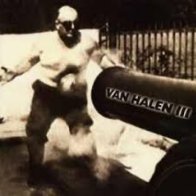
Well, I hope this helps! I always get my notifications via Private Note-- the comments have a tendency to really clog up your regular, off-site email...
the comments have a tendency to really clog up your regular, off-site email...
Yes. I found it annoying in just one day via a couple of comments on semi active articles. Thank you for a better way to deal with tracking articles on NewsTalkers.
I was inundated with emails on my regular email, until I realized that the Private Notes function worked better... Now, I've gotten a button clicked and set so I get two of just about everything, and haven't quite figured out how to fix it yet... So, who knows?
I'm certainly not an expert, here...
Thank you so much! My email inbox will now be able to sigh in relief!
Hey, Citizen Kane--- so good to see you again! I hope this helps!
Good info. Hope I remember it if I publish an article. Thanx!
The tracker will also send you notices if someone else comments on an article that you're following! You're very welcome!
You'll pick it up really quickly Squirrel. It becomes almost second nature. Excellent explanation Dowser.
Remember folks that almost everything you used on NV has an analogous system here. It's just a matter of getting used to using different controls. When I came over in 2012, it only took me a couple of weeks to get used to it. Then we switched platforms and we all had to relearn the system again. Once the bugs were ironed out in the new platform, it only took a short time before everyone got comfortable with how it worked.
Earlier, someone asked how you can set up a block quote. When we first started with the new platform, Perrie recommended using a different color and some still use that method. I've found that, if you copy/paste the quote in, you should set the cursor on the beginning of the quote. Then, up on the control panel, you will see two icons on the right side (they look like small versions of the Texas State flag). The are "Increase indent and Decrease indent". Once you have the cursor on the beginning of the quote, hit the increase button twice. Then change the cursor to the end of the quote and hit the Enter key. After that, just hit the Decrease button twice, and it's ready.
Thanx!
The only color you cn't uae is purple-- that is reserved for the moderators...
Would any of the new people from NV, who had one of the screen names on this list while over there, please contact me as soon as possible.
Kearney Outlaw.
Grisham
Mighty J
The Opposition
Mongowildman
SavickConn
Scar Tissue
Fletch 495299
Joeiraqi
Mstanley 2265
Borehead 007
Circled Thrice
Remote Viewer
JustJames
America Republic
Thanks.
I haven't seen them, but will keep looking!
"set up a block quote"
Yes, I've just been indenting as well, and everyone seems to intuitively get it.
italics is the way to go. maybe dark color text as well
Italics and quotation marks, makes it obvious.
Another thing to get used to is the indenting to identify who you are replying to. Sometimes it gets really difficult to figure out because the indents vary back and forth and are not extreme enough to make it easy. What should be done, besides quoting, is to open your comment by naming the person you are replying to. This comment is replying to a comment made by JohnRussell, so I would open it by doing this:
@ JohnRussell
Be careful to leave a space between the @ and the name, or it will do something else.
Good hint, Buzz!!!