Using Reply-with-Quote, the Quote Tool and Backlinks

Recently Newstalkers installed a set of features designed to improve the user experience. The most visible of these are:
- Reply with Quote
- Quote toolbar (and other editor enhancements)
- Automatic comment backlinks
Consider this a brief introduction to how these features work and their intended use.
Background
A number of social media sites have moved to a limited form of commenting. Basically single-threaded, minimal editing. This enables site owners to control the look of the site (by constraining the comment styles). Unfortunately this control stifles discussion. People have a hard time tracing through the long list of messages to understand the discussions. In result, comments are generally minimal - discussions are difficult to find.
NewsTalkers is a discussion site. Its main purpose is to provide a forum where people can engage in thoughtful, civil discourse on all topics. As such, it has and will continue to enhance its user experience in support of discussions. This includes authorship, seeding, commenting, tracking, replies and following.
With that brief background, let's move to the new features.
Reply with Quote
In discussions, one often finds an aspect on which to comment. To illustrate the aspect the common practice is to provide a quote to serve as the context for the reply. Since this is such a common practice it is very convenient if the site provides a simple method for accomplishing this.
Reply-with-Quote (RwQ) is an enhancement to the REPLY button. One selects the portion of a comment that is to be quoted and then presses REPLY. RwQ captures the selected text, automatically formats it as a quote and positions the user to the next line to start typing their reply. When posted, the quote will be adorned with a gray box to distinguish it as a quote (and also to provide contrast with the actual reply so that the reply stands out).
In short, if one wishes to reply to a portion of a comment, one selects the desired portion and presses REPLY. The rest is automatic.
Quote
The Quote toolbar button is a function of the editor. It is the first button on the editor toolbar:
Its purpose is to let the author manually quote text. This can be text pasted in from an external site, from another comment or simply typed by the author. The RwQ functionality discussed above works for your opening quote; subsequent quotes are adorned as such by using the Quote button.
To manually quote, click on a paragraph you wish to quote and press the Quote button. The editor will indent the paragraph to visually note that it is now a quote. When you post, the paragraph will be styled in a gray block quote box just like RwQ.
Note that if you have your cursor positioned in or at the end of a quoted paragraph, hitting ENTER will continue the quote . Visibly, the editor will remain in an indented mode. To exit the quote, press the Quote button on the toolbar. That will turn off Quote and return you to normal editing. The Quote button is simply a toggle: quote-on or quote-off.
Other Editor Features
The editor now has more features for editing such as fontsize. This enhances one's ability to be expressive in a comment but it runs the risk of making the site ugly. Ultimately all users contribute to the look of the site by the styling of their comments. Take care to ensure your highly stylized comment is not gaudy (e.g. inappropriately sized text, use of many colors or fonts, using the Quote button as a style, etc.)
Automatic Comment Backlinks
When one replies to a comment, NewsTalkers will automatically record special information to link comments in logical threads. This feature makes use of the fact that every comment has its own unique identity (a URI). Each reply comment will have a link to its source comment. Clicking on this link will automatically navigate to the source comment (auto scroll so that the desired comment is at the top of your browser window). Note the following exchange:

Perrie selected my words "Above is a RwQ pulled from within a quote. The bold words were done by me." and pressed REPLY and then entered her comments. Note that at the top Perrie's comment has her comment ID, her name, the user she replied to (TiG) and the comment she replied to (@1.3.1.1). If Perrie (or anyone actually) clicked on the 1.3.1.1 the comments will scroll to that comment. (In this example the scrolling is simple, but sometimes the source comment is quite a distance away.)
One can also click on the comment ID. Clicking on the 1.3.1.1 ID for the comment by TiG will scroll that comment to the top. Similarly, one can copy the hyperlink (Copy Link Address) and use it elsewhere.
Finally clicking on Perrie's or TiG's names will navigate to their respective profile areas.
Hierarchic Numbering
To give even more information regarding threads, comments are numbered in a hierachic fashion. A comment that is not a reply will have a simple integer, 1, 2, 3, ... However, a reply to comment #2 will be adorned as 2.1, 2.2, ... Replies to 2.2 will show as 2.2.1, 2.2.2, ... The hierarchic numbering is limited to 4 levels since the value quickly diminishes as the numbers grow large. A future enhancement (deferred due to the amount of change required) will employ a different comment structure with two or three levels of nesting followed by a linear stream of comments. That is, nesting stops after three levels and reverts to a simple list.
(Hierarchic numbering only engages on articles published after the enhancements were installed.)
Editing Backlink
Another convenience is the automatic backlink while positioned within the editor.
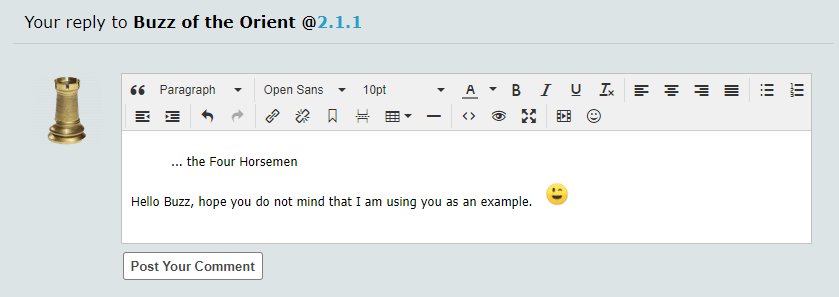
Sometimes one needs to return to a source comment while authoring a reply. One may want to copy more text or simply re-read to ensure understanding. To return to the source comment, simply click on the backlink. In this case, one clicks on the @2.1.1 backlink. This will auto scroll to bring Buzz' 2.1.1 to the top of the window. To return to the editor, scroll down to the bottom (the editor is always at the bottom in normal discussions) and continue authoring the reply.
Summary
The purpose for this opening round of enhancements is to make it easier to engage each other in discussion and to provide more avenues for expression. It is up to all users to use these features intelligently. The style features can make the site pretty and easy to read or they can make it look ugly and confusing. The hope is that the open styling approach of NewsTalkers will produce an inviting environment that encourages (rather than dissuades) discussion.


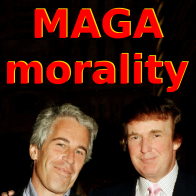

An orientation to the first round of new features for NewsTalkers.
Good to see that the quote part of a comment does not cause the entire rest of the reply comment to be in the gray area like the quote itself as it was doing there for a while. It is working very nicely now. Thank you (smile)
Note that it remains possible to put the entire reply within a Quote. In fact that is one of the reasons for publishing this article:
I suspect this is how the editor widget was designed to work. Another interesting behavior is if you quote (using the Quote tool) several paragraphs in a row (with no intervening non-quote) the editor will package the series of quotes into a single block quote.
I understand that is how it works now, however, before it did not move the cursor to the far left to start the new comment, and no matter how much I tried, I could never get it to allow the cursor to move to the far left to start an "unquoted" new comment as it does now.
I did bring this to Perrie's attention when I noticed the issue and provided a screen shot of the problem. I am glad to see that the issue has been rectified as it will now automatically move the cursor to the far left of the window so that a new comment can be written without the quote gray out.
Thank you for the additional information. (smile)
Tig,
I will be featuring this article on the front page and also they will be able to find it on the NT Help Tab at the top of every page. Thank you for taking the time to do this.
Cool new tool. I was wondering if it had been posted there yet. Thanks all.
I thought it looked like you had done some remodeling. I love it.
Thank you Tig and Perrie.
Very nice.
Thanks a lot Tig and Perrie...Really nice.
Well done!
Thank you Tig for answering questions I was yet to ask = excellent explanations in layman's language.
As for using me as an example, LOL I revel in the exposure.
Thanks for the article and the how-to, TiG. I see you found a new home.