
Guide to Comment Panels
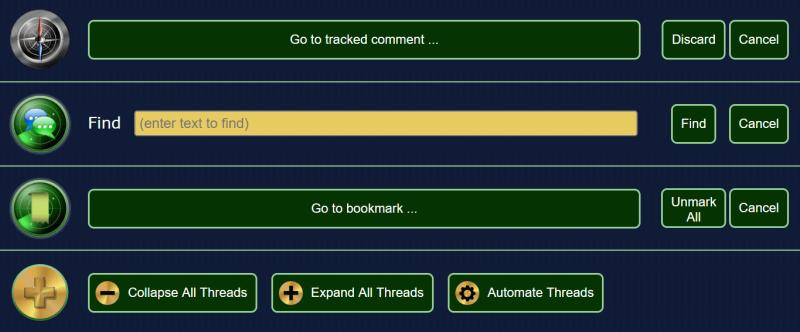
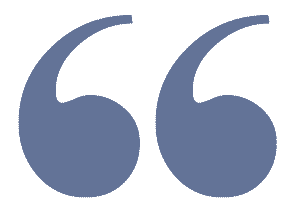
Comment Panels
At the beginning of the comments section for each NewsTalkers article you will find a series of circular buttons. These buttons each are a minimized representation of a comment panel.
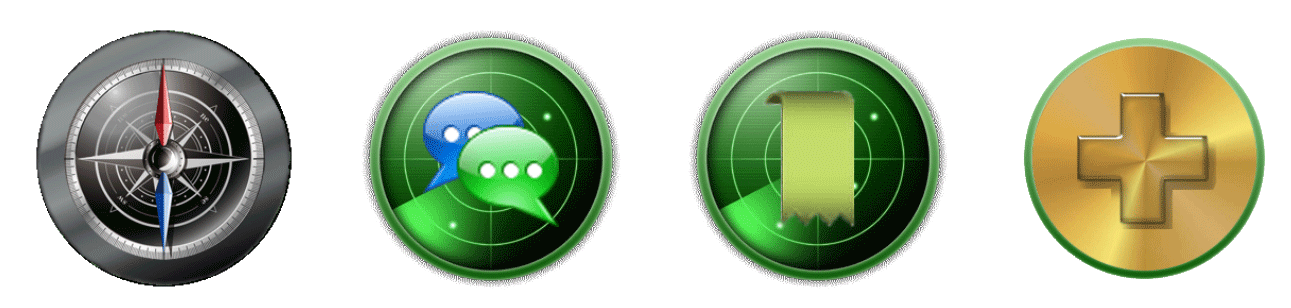
These buttons represent, respectively, the panels:
- Tracker Panel – for navigating tracked comments
- Finder Panel – for navigating text found in comments
- Bookmark Panel – for navigating bookmarked comments
- Thread Panel – for managing how threads are displayed
Clicking a button will disclose the panel for use. The tracker, finder and thread panel functionality are not new but have been enhanced. The bookmark functionality is a new feature.
Thread Panel
This panel is simply an updated version of the existing panel which used to look like this:

Now, when you click on the Thread panel button you will see this:

The Collapse All , Expand All and Automate buttons have not changed in functionality. They are just housed within the panel construct and thus can be minimized. To minimize this panel, click on the panel button on the far left. The panel will then shrink down to the button: 
Finder Panel
As with the Thread panel, the Finder panel functionality has not changed. When you click on its button, the following panel will appear:

Enter the text in the ‘Find’ field and press enter (or press the FIND button) and the text will be located in each comment. If the desired text was found, the Finder will display a tool for navigating the found text in the comments. This tool will appear on the upper right corner and will look like this:
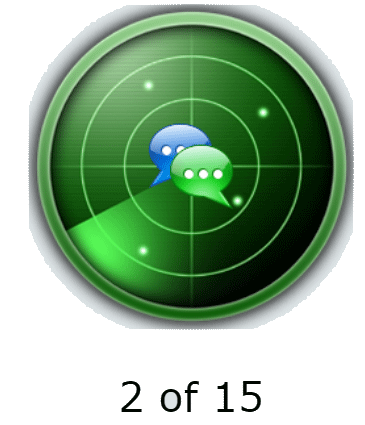
Click on the upper part of the tool to go to the prior found text (in this case to 1 of 15) and click the lower part of the tool to go to the next found text (3 of 15). The CANCEL button will end the navigation and remove the navigation tool. As with the Thread panel, clicking on the button (on the far left of the Finder panel) will minimize the Finder panel back to its button:
Tracker Panel
This panel helps navigate through tracked comments. If you are in an article that you are tracking, the comments in your tracker (seen via the Tracker main menu item) are managed by this panel. Clicking on the Tracker panel button discloses the panel:

The large button ‘Go to tracked comment …’ holds a list of all comments tracked in this article. Clicking on this button reveals a scrollable list like this:
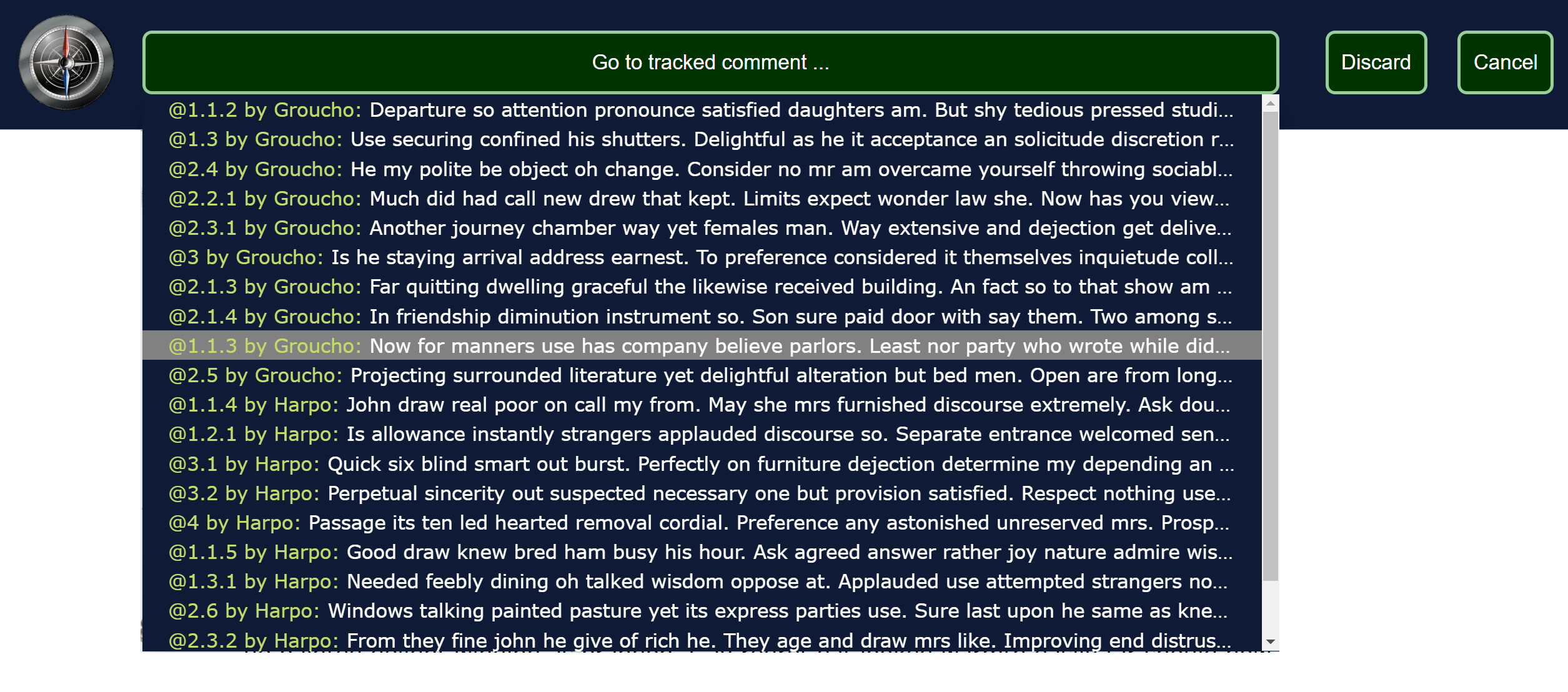
The tracked comments are listed in the order in which they will be navigated. You can now click on the comment you are interested in. In response, the system will scroll to that comment and display the Tracker navigation tool:
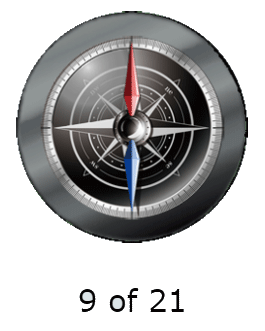
As with the Finder, click on the upper portion to go to the prior comment (8 of 21) and the lower to go to the next comment (10 of 21). Pressing CANCEL will end the navigation.
The DISCARD button on the panel performs the same function as the discard button ( 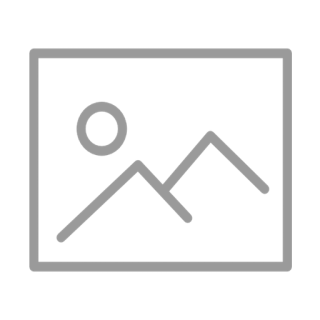
Pressing the DISCARD button will clear all tracked comments for this article. You will still be tracking the article, but the currently tracked comments will no longer appear on your tracker.
Finally, as usual, clicking on the button (on the far left of the Tracker panel) will minimize the Tracker panel back to its button: 
Bookmark Panel
Bookmarking is a new feature on NewsTalkers. This feature provides the means to bookmark any comment. The bookmarked comments can be navigated within their article and are recorded on your page (the page that comes up when you click your name on the far right of the main menu). Other members (other than mods) will not be able to see the comments you have bookmarked. Bookmarking is a private function for you to use at your convenience.
The Bookmark panel looks similar to the other panels.
Clicking on the Bookmark panel button discloses the panel:
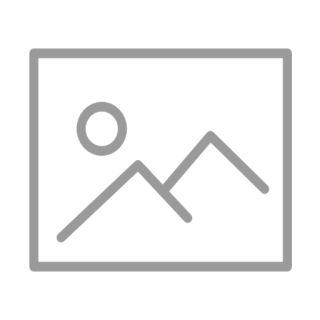
As with the Tracker panel, the large button ‘Go to bookmark …’ holds a list of all comments bookmarked in this article. Clicking on this button reveals a scrollable list like this:

Clicking on one of the listed bookmarked comments will cause the system to scroll to that comment and display the Bookmark navigation tool:
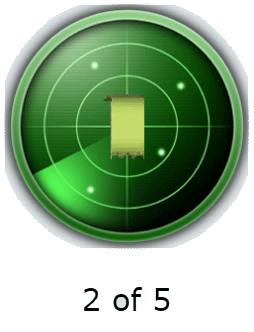
As usual, click on the upper portion to go to the prior bookmarked comment (1 of 5) and the lower to go to the next comment (3 of 5). Pressing CANCEL will end the navigation.
The UNMARK ALL button on the panel deletes all bookmarks in this article.
Clicking on the button (on the far left of the Bookmark panel) will minimize the panel back to its button:
Bookmarking
The Bookmark panel can only work if you have bookmarked comments in the article. Bookmarking is a new function. It is available on the same menu used for Friend, Ignore and Impasse. This is the menu attached to the avatar on each comment. Clicking on the avatar will show a menu like this:
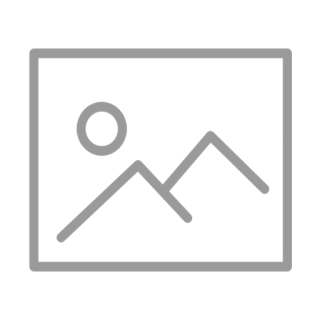
Clicking on the MARK item will bookmark this comment. Bookmarked comment will always show a bookmark on the avatar. In this case, the bookmarked comment looks like this:
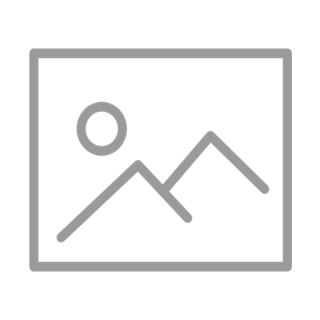
To remove a bookmark, bring up the menu and you will find an UNMARK menu item.
Bookmark History
To review your bookmarks across all articles, click on your name on the far right of the main menu to go to your personal page. There you will see a new tab entitled ‘Bookmarks’. In my case the history looks like this:
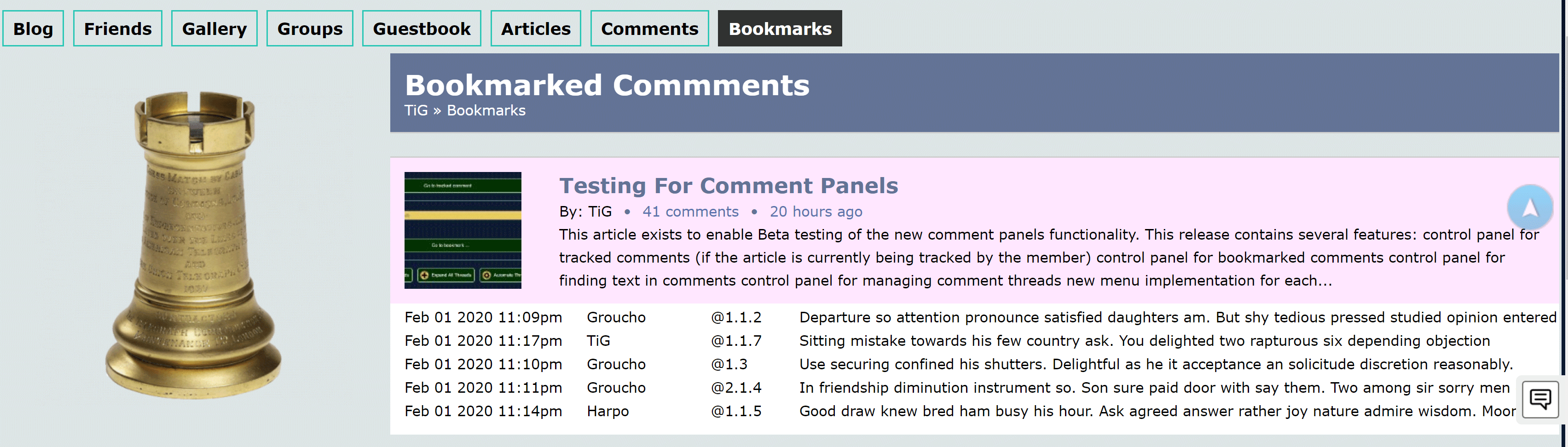
The list is organized by article and shows the bookmarked comments within each article. You can click on a bookmarked comment and the system will take you to it.
Summary
The new comment panels will always initially show in a minimized fashion:
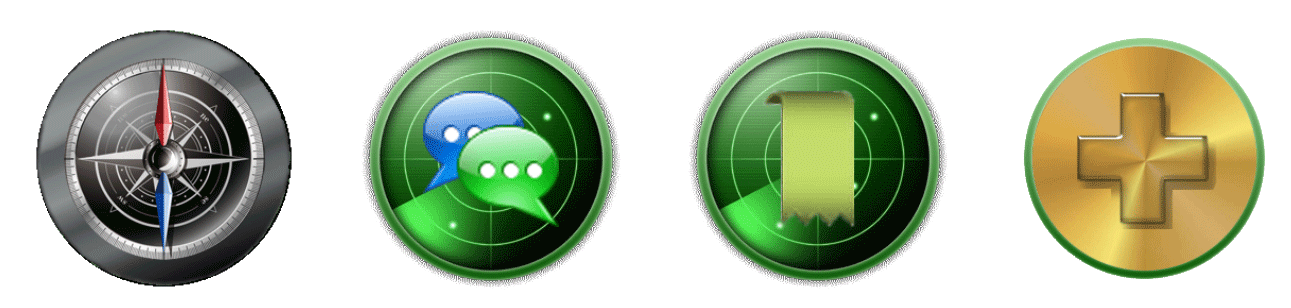
And when fully expanded the four panels together look like this:
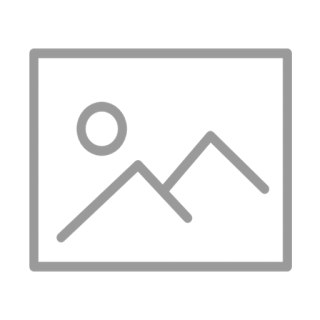
The menu now contains a Mark | unMark menu item. In addition, your personal page now contains a list of your bookmarks across all articles where you have left a bookmark.

Comment panels work on the comments within the current article.
Tig I just love the bookmarking.
Yeah, I can see that being helpful for you. Your ability to recall tidbits and gems has now improved.
I think a lot of us are gonna like the bookmarking took
Special thanks to the NT Beta testers and especially to Raven Wing who is our lead Beta tester.
Thank you, TiG. It is both an honor and a pleasure to beta test the new additions to NT. It is also great to work with the other testers and get their take on the new features and/or functions that will become a part of our NT site.
These are great new features. And will be a big help to NT Members. I like the Find and Bookmarking features. Both will come in handy for me.
The new features are an awesome addition to the other three new additions recently implemented. I dare say that there are few, if any other forums that have the type of features and functions that NT now has.
I am truly proud of the way NT has improved over the past few years with the additions of of all the new additions and changes to the site. Job very well done by Perrie and TiG.
TiG, always working...Haha
I looked at the options and think they will be a great addition.
I am an idiot though and old school. I still use notes as a tracker.
Try using the bookmark. It's easy to use (just click on the avatar of the comment you want to remember), and you are done. It's a great way of keep track of both your own comments and other people's comments too.
I do use the tracker if I post an article. I am going to have to start trying all these features.
I think the site has a lot more than people are aware of.